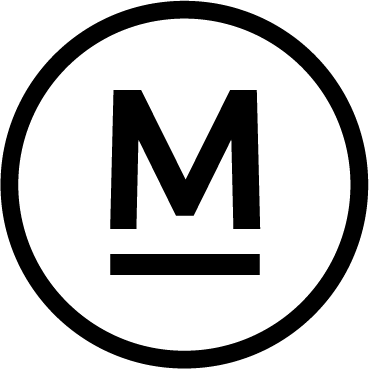Today’s Question
Given all the chatter surrounding Lightroom (Lr) and its recent addition of a local storage feature, I naturally find myself intrigued. However, I’m not quite ready to bid farewell to Lightroom Classic (LrC) just yet. I’ve experimented with Lr on a few images already imported into my LrC catalog, but the adjustments I made in Lr didn’t seem to carry over when I accessed those same images in LrC (I primarily work with DNG files for my raw images and have the “Automatically write changes into XMP” option enabled). This leads me to wonder: where exactly are the edits made in Lr stored?
Mark’s Answer
The cloud-oriented edition of Lightroom saves local metadata modifications, like adjustments, directly into the source file instead of using a catalog. Consequently, when images are managed in Lightroom Classic, updates made in Lightroom can cause a discrepancy in metadata.
Newsletter
More…..
By default, Lightroom Classic saves all metadata updates solely within the catalog. Enabling the “Automatically write changes to XMP” option in the Metadata tab of the Catalog Settings dialog allows both standard metadata fields and Develop adjustments to be saved to the source image file. For proprietary raw captures, this entails saving updates to an XMP sidecar file, preserving the original raw capture.
In contrast, Lightroom (the cloud-centric version) directly saves metadata updates for local photos (found via the Local tab) into the source image file, again utilizing an XMP sidecar file for proprietary raw captures.
Updates made in Lightroom Classic and saved to the source file are reflected in Lightroom, though it may require restarting Lightroom to see the changes effectively.
Updates made in Lightroom won’t initially appear in Lightroom Classic. Instead, a metadata mismatch indicator, like an icon depicting three lines and an upward-pointing arrow, appears at the top-right of the image thumbnail. The Metadata Status field in the Metadata section of the Library module’s right panel would show “Changed on disk.”
To incorporate updates from Lightroom into Lightroom Classic, click the metadata mismatch icon (or the button beside the Metadata Status field) and select “Import Settings from Disk.” This action overwrites Lightroom Classic’s catalog settings with the metadata updates from the file written from Lightroom.
This setup poses a risk of confusion regarding the location of the latest updates and the intended final updates. Hence, I advise against combining workflows using both Lightroom and Lightroom Classic.
While Lightroom users can utilize other software like Adobe Bridge for photo management, I recommend exclusively using Lightroom Classic for managing photos and initiating third-party tools for photo editing only from within Lightroom Classic.
Did this help – If so would you like to treat me to a Coffee?
Thank you