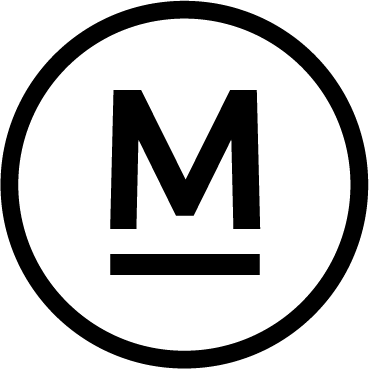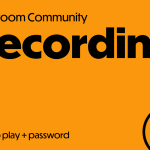Today’s Question
Can Lightroom Classic display previews of photos stored on an external hard drive that isn’t currently connected, provided the previews were previously generated? I’m finding that many photos don’t show previews when my external drive is disconnected. How can I ensure Lightroom Classic builds previews for all photos?
Mark’s Answer
To build previews for all images in your Lightroom Classic catalog, select all images in the All Photographs collection (make sure no filters are applied), then go to Library > Previews > Build Standard-Sized Previews in the menu.
Newsletter
More…..
Lightroom Classic will automatically build standard previews as you browse photos, provided they don’t already have previews and the source files are available. You can also enable preview building during import, which helps ensure previews are ready for offline viewing later.
Once standard previews are generated, you can view your photos without the source files, even if an external drive containing them isn’t connected.
If you’re missing previews for some photos, you can manually build them for the entire catalog. Start by selecting All Photographs in the Catalog panel within the Library module. Switch to the grid view, and ensure no filters are applied by going to View > Show Filter Bar, then setting the filter to “None.”
Next, select all photos by choosing Edit > Select All. Then, in the menu, go to Library > Previews > Build Standard-Sized Previews. Lightroom Classic will start generating previews for all selected photos, as long as they’re available. Note that this process can take a while (from hours to days) depending on the number of photos and your computer’s performance. Once previews are built, you’ll be able to browse your entire catalog even when the external drive isn’t connected.
Did this help – If so would you like to treat me to a Coffee?
Thank you