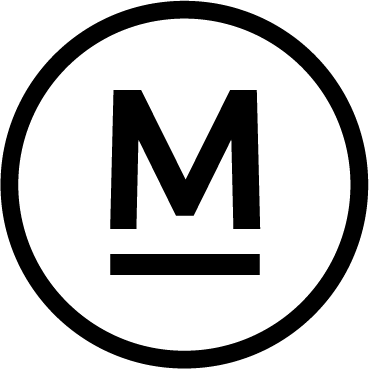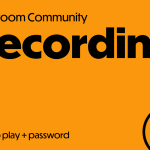Today’s Question
A while back, when I was first getting the hang of Photoshop, I remember discovering a technique where I could selectively lighten or darken a specific part of an image, then gradually brush that effect into surrounding areas. Now, whether my memory is playing tricks on me (which is entirely possible), or the tools have evolved, I just can’t seem to replicate that process anymore. What am I missing—or possibly messing up?
Mark’s Answer
This technique is still available in Photoshop and works well. The process involves creating a new layer with certain settings, then using the Brush tool with reduced opacity to paint with black and white, darkening and lightening areas of the image as needed.
Newsletter
More…..
The flexible dodging and burning technique is one of the longest-standing methods I’ve used (and taught) in Photoshop. It offers much more control than the standard Dodge and Burn tools by utilising the Brush tool instead.
To begin, select the top-most layer in the Layers panel (it might be the Background layer) by clicking on its thumbnail. Then, hold down the Alt key (on Windows) or the Option key (on Mac) and click the “Create a new layer” button (the plus sign in a square) at the bottom of the Layers panel.
In the New Layer dialogue box, give the layer a meaningful name, like “Dodge and Burn.” Set the Mode to Overlay and the Opacity to 100%. Be sure to check the box that says “Fill with Overlay-neutral colour (50% grey),” then click OK to create the new layer.
Next, select the Brush tool from the Tools panel. In the Options bar, click the brush settings icon and set the Hardness to 0%. Ensure the Mode is set to Normal, and adjust the Opacity to around 10-20% for subtle adjustments.
Press “D” on the keyboard to reset your colours to black (foreground) and white (background). You can switch between the two by pressing “X” as needed.
Once everything is set, you can adjust the brush size by pressing the left bracket (“[”) to decrease or the right bracket (“]”) to increase the brush size. Now, paint with black to darken areas of the image, and paint with white to lighten them.
This method gives you a non-destructive, layer-based approach to dodging and burning, offering far more flexibility and control over your adjustments.
Did this help – If so would you like to treat me to a Coffee?
Thank you