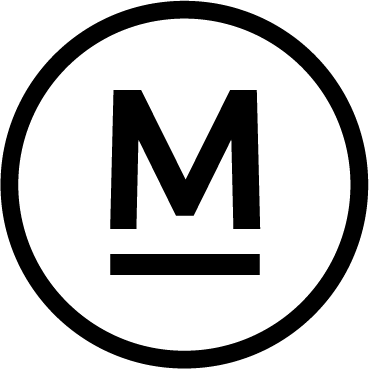Today’s Question
I’ve modified my import workflow to apply a yellow label to new imports as a reminder to rank them. I use the Auto Advance feature to move to the next image after assigning a flag rating. Is there a way to automatically remove the label colour as well?
Mark’s Answer
Lightroom Classic doesn’t have a feature that automatically removes a color label when you apply a star rating, but there are a couple of methods that can help streamline this process.
Newsletter
More…..
In my workflow, I apply a red colour label to all photos that I wish to edit after importing. This serves as a marker for images I need to review to identify favourites and outtakes. After assigning flats and stars as a part of my workflow, I manually update the red colour label, to yellow or remove the label completely.
While Lightroom Classic doesn’t offer a feature to automatically remove colour labels after assigning star ratings, you can quickly do this by selecting all reviewed images and removing the label manually. For instance, if you’ve only reviewed some images in a folder, select the last reviewed image, hold Shift, and select the first image. If you’ve reviewed all images, use the Select All command. Then, go to Photo > Set Color Label > None to clear the label.
To ensure you haven’t missed removing labels from images with star ratings, use a smart collection. This method only finds images with star ratings, so skipped or rejected photos won’t appear. To create a smart collection, click the plus (+) icon next to Collections in the Library module and select ‘Create Smart Collection.’ Name the collection, set the ‘Match’ option to ‘All,’ and create two rules: one for a rating of one star or higher and another for images with the selected colour label. This collection will show all rated photos that still have a colour label, allowing you to remove the labels as needed.
Though Lightroom Classic doesn’t support the automatic removal of one metadata attribute when another is applied, custom programming can achieve this. Technically inclined users can create a custom plugin using Lightroom’s built-in scripting language. You can learn more about this option on Adobe’s website here: https://developer.adobe.com/lightroom-classic/
Did this help – If so would you like to treat me to a Coffee?
Thank you