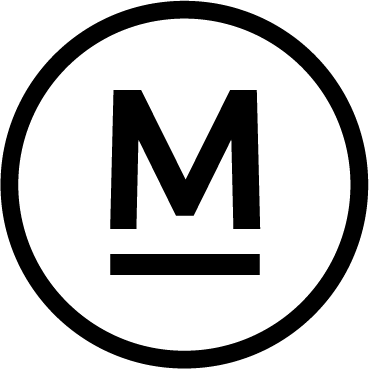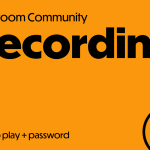Today’s Question
I’m wondering if it’s possible to search for all the images in a Lightroom Classic catalog where the original file is missing.
Mark’s Answer
Yes, you can find all photos that are currently missing from their expected locations by going to the Library module and selecting Library > Find All Missing Photos from the menu.
Newsletter
More…..
A ‘missing’ photo in Lightroom Classic is one that can’t currently be found in the expected location or with the expected filename based on the catalog. For instance, if you disconnect an external hard drive containing photos managed by Lightroom Classic, all photos on that drive will be marked as missing. Simply reconnecting the hard drive will resolve this, and the photos will no longer appear as missing.
To begin, make sure all external hard drives are connected so as many photos as possible are available. Then, go to the Library module and select Library > Find All Missing Photos. This will create a ‘Missing Photographs’ collection (if it doesn’t already exist) in the Catalog section of the left panel.
From there, you can review the images in the Missing Photographs collection and either reconnect photos that can be located or remove those you can’t find. It’s often useful to reconnect entire folders rather than individual photos. To do this, right-click on a missing photo and select ‘Go to Folder in Library.’ This will take you to the relevant folder in the Folders panel, where you can try reconnecting the whole folder rather than individual photos one by one.
Did this help – If so would you like to treat me to a Coffee?
Thank you