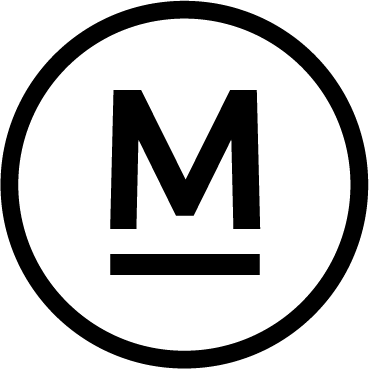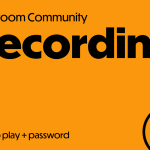Today’s Question
I took a series of photos outside in full sunlight, but I accidentally left my camera set to the tungsten light source from my previous shoot. As a result, all the photos have an awful blue tint. While I know I can easily fix this in the Develop module [in Lightroom Classic], is there a way to apply this adjustment to all the images during import?
Mark’s Answer
Yes, you can use a preset to apply white balance corrections to all your photos during import in Lightroom Classic. Alternatively, you can batch-process the images after importing by using the Auto Sync feature.
Newsletter
More…..
One advantage of shooting in RAW is that the in-camera white balance setting doesn’t affect the original data. This means you can adjust the white balance during post-processing without any loss of image quality.
In Lightroom Classic, you can apply white balance corrections during import using a Develop preset or batch process the images afterward with the Auto Sync feature.
To apply the correction during import, first create a custom preset. In the Develop module, select any image and choose ‘Auto’ from the WB (white balance) dropdown in the Basic panel. Alternatively, you can select a specific white balance preset (e.g., ‘Daylight’) or manually adjust the Temp and Tint sliders. Next, click the plus (+) button in the Presets panel, select ‘Create Preset’, and in the New Develop Preset dialog, click ‘Check None’. Then, enable the ‘White Balance’ checkbox (and any other adjustments you want included). Give the preset a descriptive name like ‘White Balance Correction’ and click ‘Create’. When importing photos, select this preset from the Develop Settings dropdown in the Apply During Import section of the Import dialog. Lightroom will then automatically apply the white balance adjustment to all imported images.
Alternatively, you can batch-process the photos after import. Simply select all the images, enable Auto Sync by toggling the switch next to the Sync button in the Develop module, and adjust the white balance for the active image. These changes will automatically sync across all selected photos, allowing you to fine-tune the Temp and Tint sliders or apply a preset like ‘Auto’ from the WB dropdown.
Did this help – If so would you like to treat me to a Coffee?
Thank you