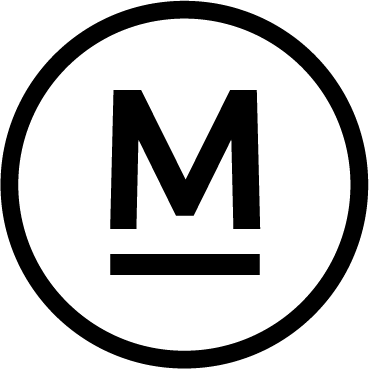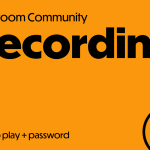Today’s Question
Is there a quick way to jump back to the “Basic” tab in Lightroom’s Develop module? I often work in the Masking areas and other sections of the Develop module while editing my photos, and having a keyboard shortcut to instantly open the Basic tab would be really helpful.
Mark’s Answer
Yes, you can switch to (or expand) the Basic section in the Develop module’s right panel by pressing Ctrl + 1 on Windows or Command + 1 on Mac.
Newsletter
More…..
In Lightroom Classic, you can switch between sections on the right panel in all modules by holding the Ctrl key on Windows or the Command key on Mac and pressing the number associated with each section. In the Library and Develop modules, the Histogram is assigned the number zero, so you can press Ctrl + 0 on Windows or Command + 0 on Mac to expand or collapse the Histogram section.
For all other sections in every module, the numbering starts at one and continues sequentially. For example, in the Develop module with the default panel configuration, you can use Ctrl + 1 or Command + 1 to access the Basic section, Ctrl + 2 or Command + 2 for the Tone Curve section, and so on.
These keyboard shortcuts not only allow you to navigate to a specific section but also toggle them open and closed. For instance, if you’re viewing the Basic section, you can press Ctrl + 4 or Command + 4 to quickly jump to the Color Grading section. If you press Ctrl + 4 or Command + 4 again, the Color Grading section will collapse. Pressing the shortcut once more will expand it again.
These shortcuts work even if the panel associated with one of the special tools, such as the Crop or Masking tool, is not collapsed. However, if you haven’t collapsed the section for a tool, it may reduce the space available for other sections on the right panel.
Did this help – If so would you like to treat me to a Coffee?
Thank you