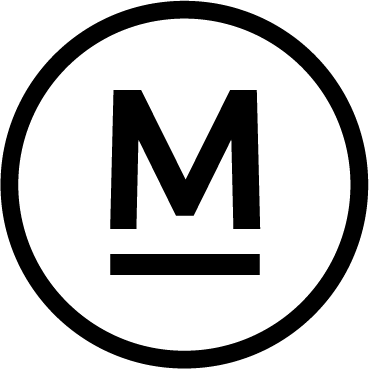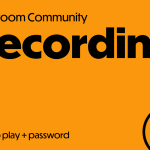Today’s Question
I edit my photos using Lightroom 12 on a Macintosh and sometimes Lightroom 13 on Windows. Occasionally, I receive a message stating that the metadata was changed externally, offering two options: “Overwrite Settings” or “Import Settings from Disk.” Considering I have XMP files associated with all my photos, which option should I select?
Mark’s Answer
In this context, I recommend adjusting your workflow to prevent metadata mismatches. It’s best to avoid using two different catalogs, especially for managing the same set of photos.
Newsletter
More…..
A metadata mismatch, as described in today’s question, indicates that an image was changed outside of Lightroom Classic. This means the metadata in the source image file (or the XMP sidecar file for proprietary raw captures) doesn’t match the information in the Lightroom Classic catalog.
Typically, you would choose to import the settings from the disk if the latest updates were made outside of Lightroom Classic, and you would choose to overwrite the settings if you knew the catalog had the most recent information.
In this case, the issue arises because two different catalogs are being used with two different versions of Lightroom Classic on different operating systems to manage the same photos. This is not advisable, as it can lead to mismatched and conflicting metadata.
It is perfectly fine to work across multiple computers with Lightroom Classic. However, you should always use the same catalog. This usually involves storing the catalog on an external hard drive along with your photos, so you can move the catalog between computers. To make this work, ensure that the same version of Lightroom Classic is used on both computers, so the catalog version matches the software.
Did this help – If so would you like to treat me to a Coffee?
Thank you