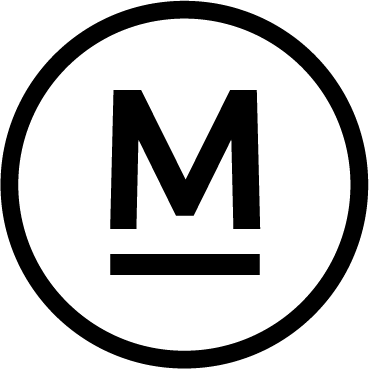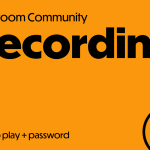Today’s Question
I recently upgraded to a larger external hard drive, replacing the old one named “Samsung” I want to rename the new drive to “Lightroom Images.” How can we change the name of the new drive without losing photos and information in Lightroom Classic?
Mark’s Answer
You can rename the drive on a Mac (or change the drive letter on Windows) through the operating system. Then, use the “Find Missing Folder” command in Lightroom Classic to reconnect the top-level folder associated with your photo storage.
Newsletter
More…..
Under normal circumstances, you should make all changes to your folder structure from within Lightroom Classic, not through the operating system. However, if you need to change the address of a hard drive (via the volume label on a Mac or the drive letter on Windows), this must be done outside of Lightroom Classic.
When migrating to a new drive, the first step is to copy everything from the existing drive to the new drive, ensuring the folder structure matches perfectly. You can use software like GoodSync to help ensure this step is performed accurately and completely.
Next, disconnect the existing drive and connect the new one, updating the volume label or drive letter as desired. This will cause all folders and photos to appear missing in Lightroom Classic.
To reconnect the hard drive within Lightroom Classic:
- Ensure the root (top) level of the hard drive is shown as a folder at the top of the folder list under the drive heading in the Folders section of the Library module’s left panel.
- Right-click on a top-level folder and choose “Show Parent Folder” from the popup menu. Repeat this command until the folder representing the hard drive appears.
- Right-click on the folder representing the hard drive and choose “Find Missing Folder” from the popup menu.
- Navigate to the top level of the hard drive to select it as the location to reconnect. This will cause all subfolders to reconnect.
- If desired, hide the parent folders by right-clicking and choosing “Hide This Parent” from the popup menu.
Did this help – If so would you like to treat me to a Coffee?
Thank you