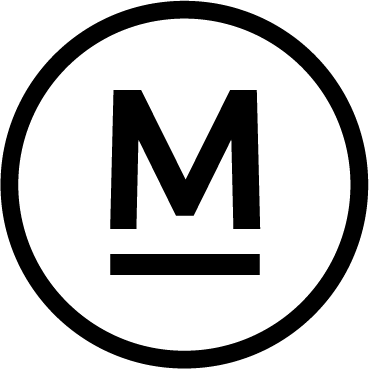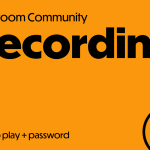Today’s Question
I recently watched one of your YouTube videos on Cloud storage. If we “unsync” a collection in Lightroom Classic, will those photos disappear from the cloud, or do we need to remove them from cloud storage using the method you demonstrated?
Mark’s Answer
If you turn off synchronization for a collection in Lightroom Classic, the photos in that collection won’t be automatically removed from cloud storage. You’ll need to manually remove them, ensuring they aren’t part of any other synchronised collections first.
Newsletter
More…..
When you enable synchronisation for a collection in Lightroom Classic, the photos in that collection are uploaded to the cloud, making them accessible across the entire Lightroom ecosystem. This allows you to view and manage those photos using the Lightroom mobile app or a web browser.
If you later disable synchronisation for a collection, the photos in that collection will remain in cloud storage, even if they aren’t part of any other synchronised collection.
To manage this effectively and avoid clutter in your cloud storage, it’s important to keep track of which photos you want to remove from the cloud. This helps prevent photos from becoming orphaned in cloud storage, where they can take up unnecessary space.
For example, before disabling synchronisation for a collection, you could mark all photos in that collection with a unique attribute, like a specific colour label that you don’t use elsewhere. After disabling synchronisation, navigate to the All Synced Photographs collection in the Catalog section of the left panel in the Library module.
Apply a filter for the attribute you used to mark the photos. Review these photos to determine if they are included in any other collections with synchronisation enabled. If you find that some photos don’t need to remain in cloud storage, select them, right-click, and choose “Remove from All Synced Photographs” from the popup menu. This action removes the selected photos from cloud storage and from any synchronized collections, but the original photos will remain in your catalog and on your hard drive.
Did this help – If so would you like to treat me to a Coffee?
Thank you